Changing the Header Colour
Description
An extremely basic but versatile change that you could make is changing the colour of the header.
Steps
- Open your newly named root folder.
- Open the sub-folder with the same name.
- Open the css folder.
- Locate the file named header.css within this sub-folder.
- Right Click and select Edit with Notepad++ or Open with Notepad.
- In this file you will see code in a language known as css (Cascading Style Sheets).
There is a variable within the body tag with the name background: and a value next to it.
The value is called a hexadecimal value and it represents colours.
Find the hexadecimal colour value desired for the background and replace the current value with it.
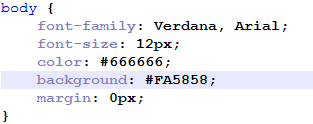
- Save and close the file.
- Locate client_temp.css file.
- Right Click and select Edit with Notepad++ or Open with Notepad.
- Press CTRL + F and type .navbar-inverse and press Enter.
- Change each value apart from border-bottom after the # listed to your desired colour.
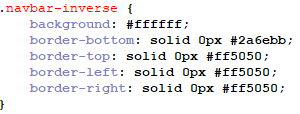
- Save and close the file.
- Proceed with the steps outlined in Uploading your new theme to your website.

New coloured header background
|